How To Download Carrier Settings Iphone
Learn how to check the software version and how to update the software with Apple iOS 12.
On this page:
Carrier settings updates are particularly necessary when switching SIM cards in your iPhone. For example, if you travel to France and use a local SIM card, your iPhone might need to download carrier settings for the local carrier you are using.
Check software version
- From the Home Screen, tap Settings > General > About.
- Review the software version field.
Enable automatic updates
- From the Home Screen, tap Settings > General > Software Update.
- Tap the switch to enable Automatic Updates. Updates will download overnight while connected to Wi-Fi and a charger.
Check Carrier Settings version
- From the Home Screen, tap Settings > General > About.
- Review the Carrier field.
Current & past software versions
Current versions
Your software is up to date and no updates are available. This page is updated if and when new software is available.
iOS 12.3.2 / Carrier 36.0.2
- Released: June 10, 2019 (For the iPhone 8 Plus ONLY)
- Resolves an issue that could cause Camera to capture Portrait mode photos without depth effect on some iPhone 8 Plus devices
iOS 12.3.1 / Carrier 36.0.2
- Released: May 24, 2019
Fixes an issue that could prevent making or receiving VoLTE calls
Fixes issues in Messages that could cause messages from unknown senders to appear in your conversation list even though Filter Unknown Senders is enabled
Fixes an issue that could prevent the Report Junk link from appearing in Messages threads from unknown senders
Previous versions
Your phone can update to the latest software version if you meet the requirements. You may be prompted to update automatically (OTA) or you can now via manual software update.
iOS 12.3 / Carrier 36.0.2
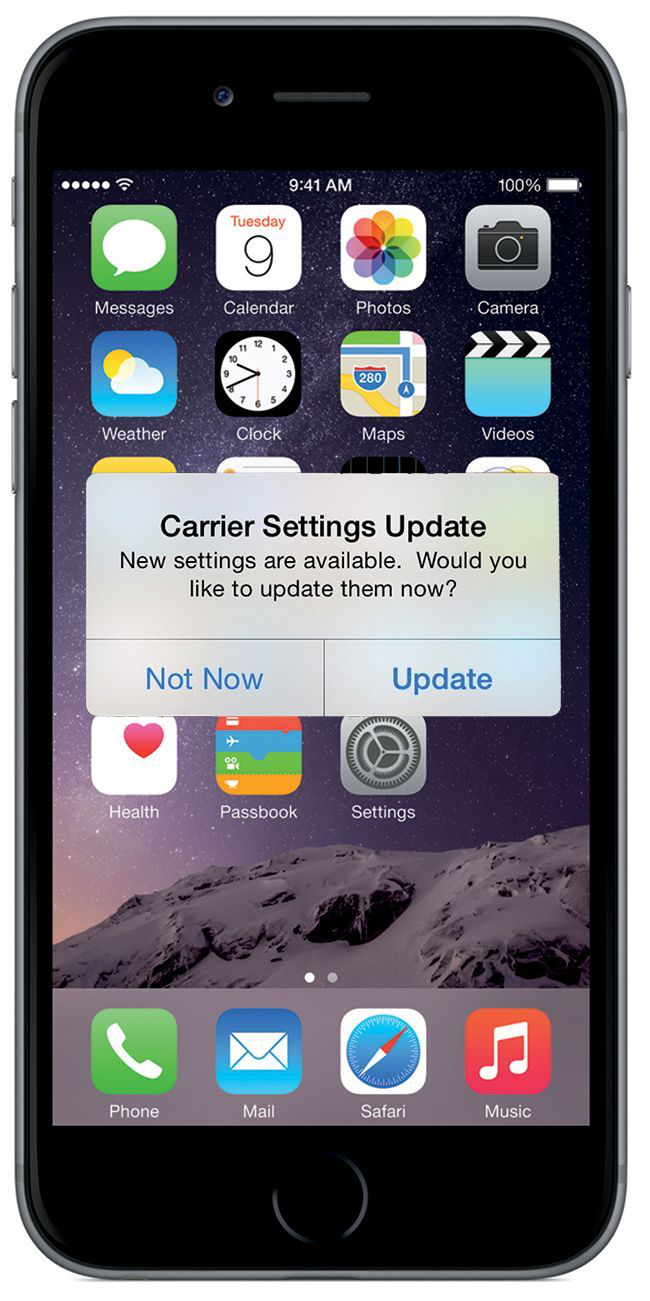
- Released: May 13, 2019
- Includes support for AirPlay 2-enabled TV’s and features a redesigned Apple TV app
- Adds the ability to follow a magazine from the Apple News+ catalog browsing view
- Apple Music’s For You tab now updates multiple times a day suggesting music based on themes like genres, artists, and moods you love
- Fixes an issue that could prevent Apple TV Remote from pausing video, controlling video, or changing volume on supported receivers
- Addresses an issue that could cause calls made using Wi-Fi calling to drop
- Fixes an issue where song information from a connected iPhone may not appear in a car’s display
iOS 12.2 / Carrier 36
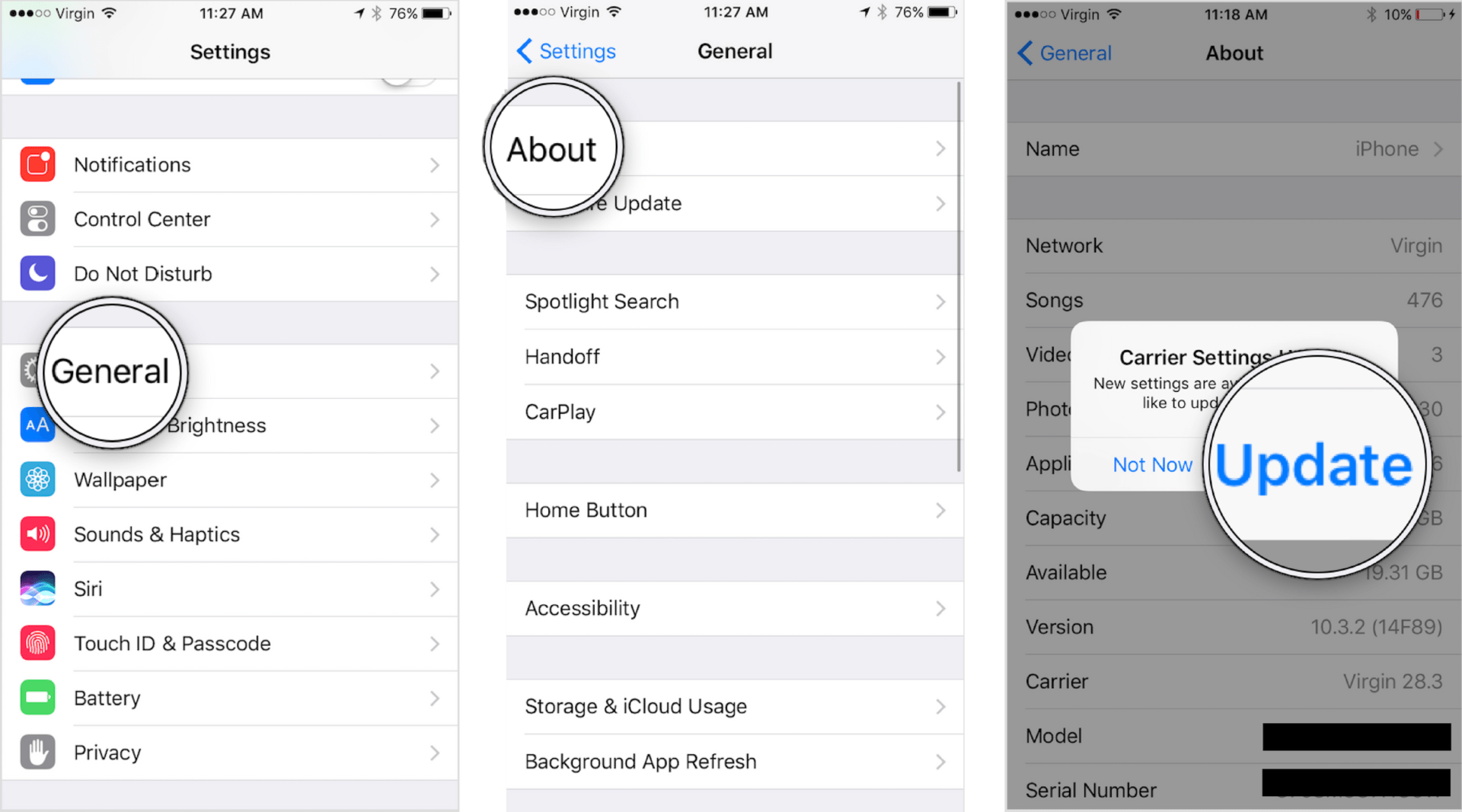
- Released: March 25, 2019
- Ask Siri on your iPhone or iPad to play any video, show, movie, sports game, or channel on Apple TV. For example, “Hey Siri, play Free Solo on my TV”
- Four new Animoji—owl, boar, giraffe and shark—are included for iPhone X and later, iPad Pro 12.9-inch (3rd generation) and iPad Pro 11-inch
- Dedicated TV controls in Control Center and on the Lock Screen give you quick access to TV controls
- Screen Time downtime can be configured with a different schedule for each day of the week
- Safari website sign-in now occurs automatically after filling credentials with Password AutoFill
- Support for new AirPods (2nd generation)
iOS 12.1.4 / Carrier 35.0.1
- Released: February 7, 2019
- Fixes an issue in Group Facetime that allowed the initiator of a call to make the recipient answer
iOS 12.1.3 / Carrier 35.0.1
- Released: January 22, 2019
- Fixes an issue in Messages that could impact scrolling through photos in the Details view
- Addresses an issue where photos could have striped artifacts after being sent from the Share Sheet
- Fixes an issue that may cause audio distortion when using external audio input devices on iPad Pro (2018)
iOS 12.1.2 / Carrier 35
- Released: December 18, 2018
- Notification preview using haptic touch on iPhone XR
- Fixes bugs with eSIM activation for iPhone XR, iPhone XS, and iPhone XS Max
- Addresses an issue that could affect cellular connectivity in Turkey for iPhone XR, iPhone XS, and iPhone XS Max
iOS 12.1.1 / Carrier 35
- Released: December 5, 2018
- Notification preview using haptic touch on iPhone XR
- One tap to flip between the rear and front-facing camera during a FaceTime call
- Live Photo capture during one-to-one FaceTime calls
- The option to hide the sidebar in News on iPad in landscape orientation
iOS 12.1 / Carrier 34
- Released: October 30, 2018
- Adds additional features to FaceTime, like Groups, Automatic detection of active speakers, and Messages integration
- Adds 70 new emojis
- Turns on eSIM support for the iPhone XS, XS Max, and XR
iOS 12.0.1 / Carrier 33
- Released: October 8, 2018
- Fixes an issue where some iPhone XS devices did not immediately charge when connected to a Lightning cable
- Resolves an issue that could cause iPhone XS devices to rejoin a Wi-Fi network at 2.4GHz instead of 5GHz
- Restores the original position of the '.?123' key on the iPad keyboard
- Fixes an issue where subtitles may not appear in some video apps
- Addresses an issue where Bluetooth could become unavailable
iOS 12 / Carrier 33
- Released: September 17, 2018
- Faster and more responsive experience all around
- FaceTime with up to 32 people at once
- Manage your notifications in real time from the Lock screen, sending notifications from a specific app to Notification Center or turning them off altogether
- Siri can now intelligently pair your daily routines with third-party apps to suggest convenient shortcuts right when you need them
Other versions
Your phone has non-T-Mobile software and it is unsupported. The manufacturer and T-Mobile cannot update your software.
Perform automatic update (OTA)
This software update will be pushed to your phone. Your phone will notify you when it is ready to update. If your phone has not received an OTA message, see manual software update below.
- Swipe down from the top of the screen to reveal the notifications.
- Tap the software update notification.
- Verify that you are connected to Wi-Fi.
- Tap Download.
- After the download has completed, tap Install to update.
Perform manual update
From phone
- From the Home Screen, tap Settings > General > Software Update.
- After the device searches for available software updates, it will display the current version.
- Make sure you are connected to Wi-Fi.
- If an update is available, tap Download.
- After the download has completed, tap Install to update.
Update Carrier Settings from phone
- From the Home Screen, tap Settings > General > About.
- After the device searches for available software updates, it will display the current version.
- If a 'Carrier Settings Update' is available, you will receive a pop-up notification.
- Tap Update.
Carrier Settings Update Iphone
From computer
- Connect iPhone to the computer using the included USB cable.
- After iTunes opens, select your device when it appears in iTunes under Devices.
- Click Check for Update in the Summary pane.
- If an update is available, iTunes prompts you to download and install the update.
- Do not disconnect your device until the update has finished. iTunes checks for both carrier and software updates.
Software update requirements
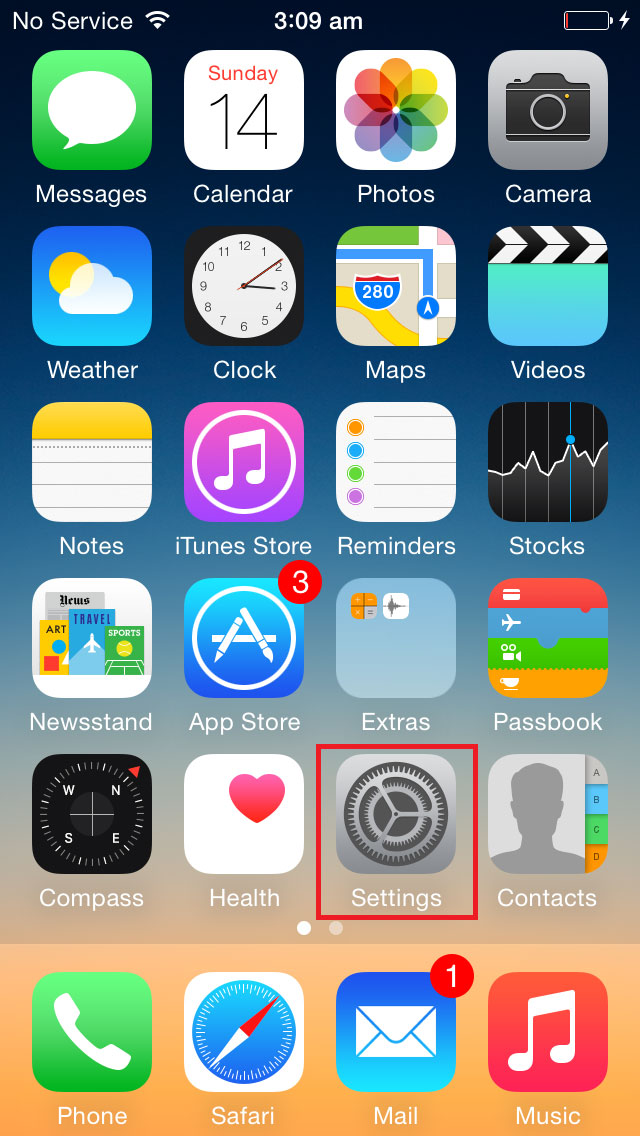
You must meet the following requirements before updating to the current software version:
- Apple iPhone 5s / 6 / 6 Plus / 6s / 6s Plus / 7 / 7 Plus / SE / 8 / 8 Plus / X / XS / XS Max / XR and iPad 9.7' / Air / Air 2 / mini 2 / mini 3 / mini 4 / Pro / Pro 10.5' / Pro 12.9'
- Device software is not jailbroken
- 50% or higher battery life
- Wi-Fi data connection or a computer with iTunes and internet access
- ~1 GB available memory (File size of update is ~0.85 GB). Carrier Settings updates require less than 1 MB free space and are ~10 KB in size.
Related pages
A few times a year, our iPhones let us know that there's a new version of the iOS available for download by popping up a window on the screen. But every so often, you'll see a similar message notifying you that there's a new carrier settings update. If you've ever wondered what that means, wonder no more: this article teaches you all about what carrier settings updates are and how to work with them.
What Are iPhone Carrier Settings?
In order to connect to a cellular phone network, the iPhone needs to have settings on it that allow it to communicate with, and operate on, the network. The settings control how the phone makes calls, how it sends text messages, how it gets data, and accesses voicemail. Each phone company has its own carrier settings.
Unlike other settings on your iPhone, which you can view and configure, carrier settings are hidden from the user and can't be manually changed.
How Are They Different From an OS Update?
An OS update is a much bigger, more comprehensive update than a carrier settings update. The biggest versions of OS updates—like iOS 10 and iOS 11—introduce hundreds of new features and major changes to the interface of the iOS. The smaller updates (like 11.0.1) fix bugs and add minor features.
How To Download Carrier Settings Iphone 8
Updates to the OS affect the foundation of the entire phone. Carrier settings updates, on the other hand, are just small tweaks to a small group of settings and can't change anything other than how the phone works with a given cellular network.
How Do You Update Your iPhone Carrier Settings?
Updating your carrier settings is simple: when the notification pops up on your screen, tap Update. The settings will be downloaded and applied almost instantaneously. Unlike with an OS update, there's no need to restart your iPhone.
You can usually postpone installing most carrier settings updates by simply tapping Not Now in the pop-up window.
However, in some cases (usually due to security or major network upgrades), carrier settings updates are mandatory. In those cases, the update is automatically downloaded and installed. A push notification with just an OK button lets you know when that's happened.
Can You Check For New Carrier Settings?
There's no button that lets you check for a carrier settings update the way you can check for a new version of the iOS. Usually, the carrier settings notification just appears. However, if you want to check for an update, try the following:
Tap Settings.
Tap General.
Tap About.
If there's an update, the notification should appear here.
You can also prompt a carrier settings update by inserting a new SIM card into a phone that's connected to a different network than the previous SIM used. When you do that, you'll be given the option to download the settings related to the new phone network connected to the new SIM.
Can You Manually Update Your Carrier Settings?
Yes. In most cases, the automated notification will do everything you need. If you're using an iPhone on a network that's not one of Apple's official, supported partners, you may need to configure your settings manually. To do that, read Apple's article about cellular data network settings on your iPhone and iPad.
Can You Find Out What's In A Carrier Settings Update?
This is harder than you'd expect. With iOS updates, Apple generally explains—at least at a high level—what's in each iOS update. With carrier settings, though, you won't find a screen that gives the same explanation. Your best bet is to Google to find information about the update, but chances are, you won't find much.
Luckily, carrier settings updates don't carry the same risk as iOS updates. While an iOS update can (rarely) cause problems with your phone, it's virtually unheard of that a carrier settings update can cause any problems. When you get the notification of an update, your best bet is to install it. It's quick, easy, and generally harmless.